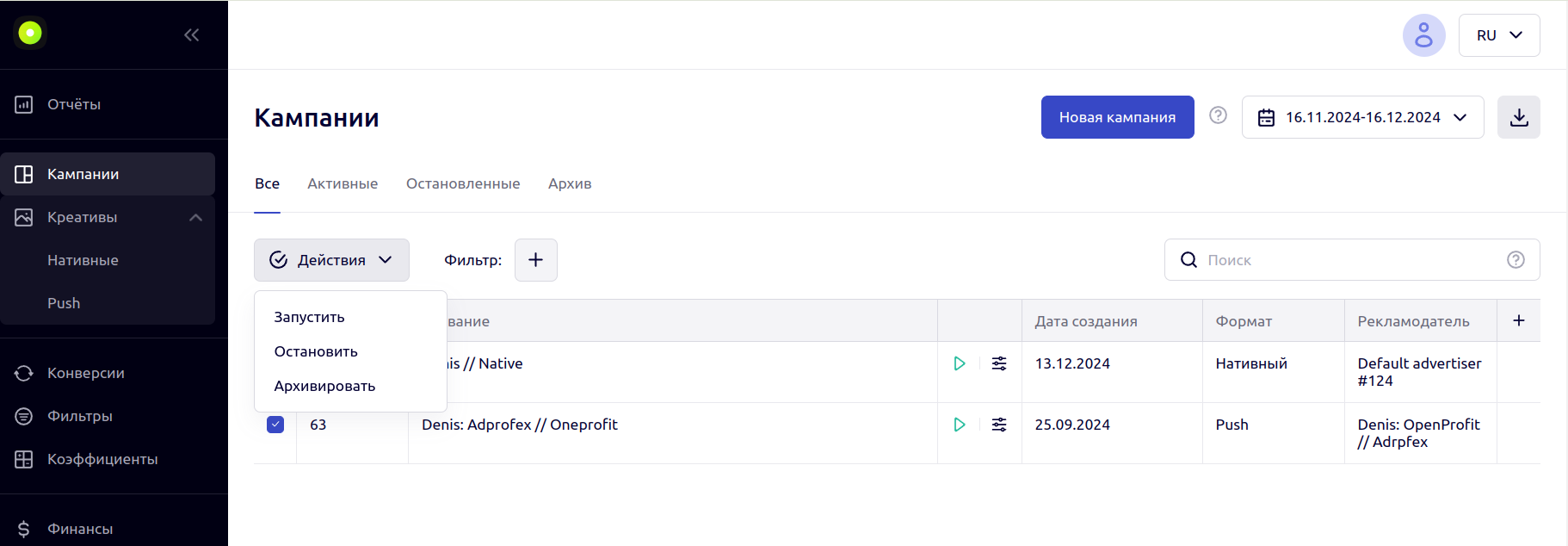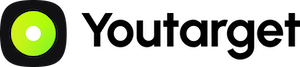Создание рекламной кампании
Создание кампании
Перейдите на страницу “Кампании”:
В личном кабинете откройте раздел “Кампании” и нажмите на кнопку “Новая кампания”.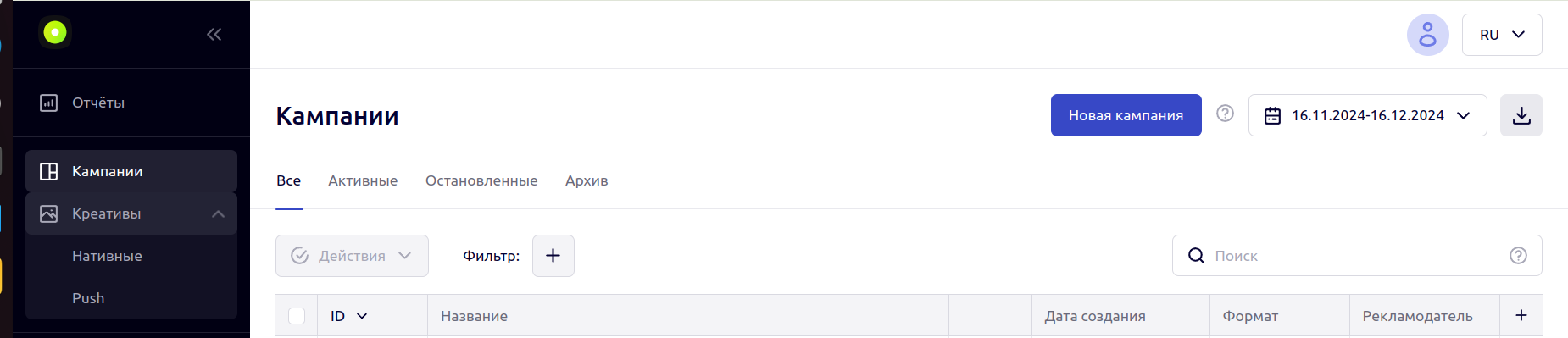
Заполните основные настройки:
На открывшейся форме укажите:Название рекламной кампании — уникальное имя для идентификации.
Формат — выберите подходящий формат креативов.
Конечный URL — ссылка, на которую будут перенаправляться пользователи.
Модель оплаты — настройте подходящую модель оплаты.
Цена — задайте цену за клик.
География показов — настройте геолокацию показов объявлений.
Автозапуск — выберите автоматический запуск после модерацииии
Дополнительные настройки:
После создания кампании для редактирования станут доступны дополнительные настройки рекламной кампании:Таргетинг.
Лимиты.
Фильтры.
Микробиддинг.
Список кампаний
Список кампаний:
Вкладки в списке кампаний позволяют работать с разными статусами:Все — все созданные кампании, кроме архивных.
Активные — запущенные кампании.
Остановленные — временно приостановленные кампании.
Архивные — кампании в архиве.
Фильтрация кампаний:
Фильтры позволяют структурировать список в зависимости от требований:Рекламодатель — фильтрация по рекламодетелю.
Формат — фильтрация по формату кампаний.
Метрики для анализа
На странице представлены ключевые показатели, такие как:Показы — общее количество просмотров рекламы.
Клики — число переходов по объявлениям.
CTR — соотношение кликов к показам.
Расходы — сумма затрат на рекламную кампанию.
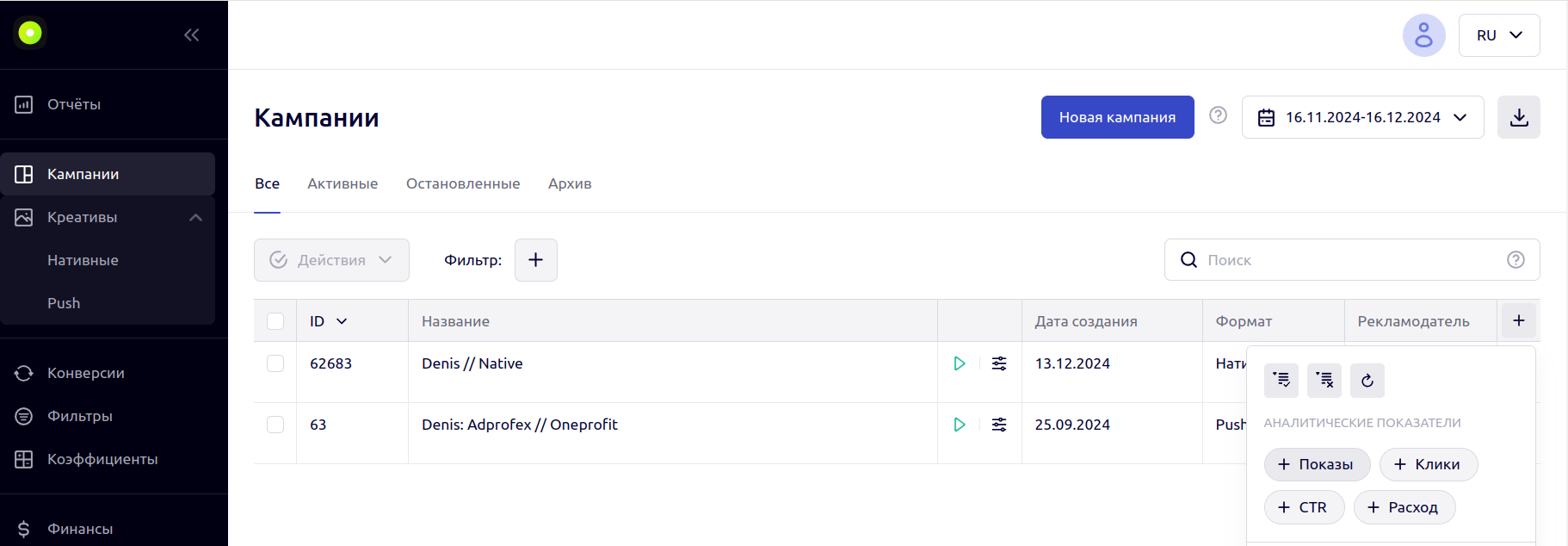
Фильтрация по дате
Выберите период, за который нужно отобразить метрики кампаний, используя фильтр справа от кнопки “Новая кампания”.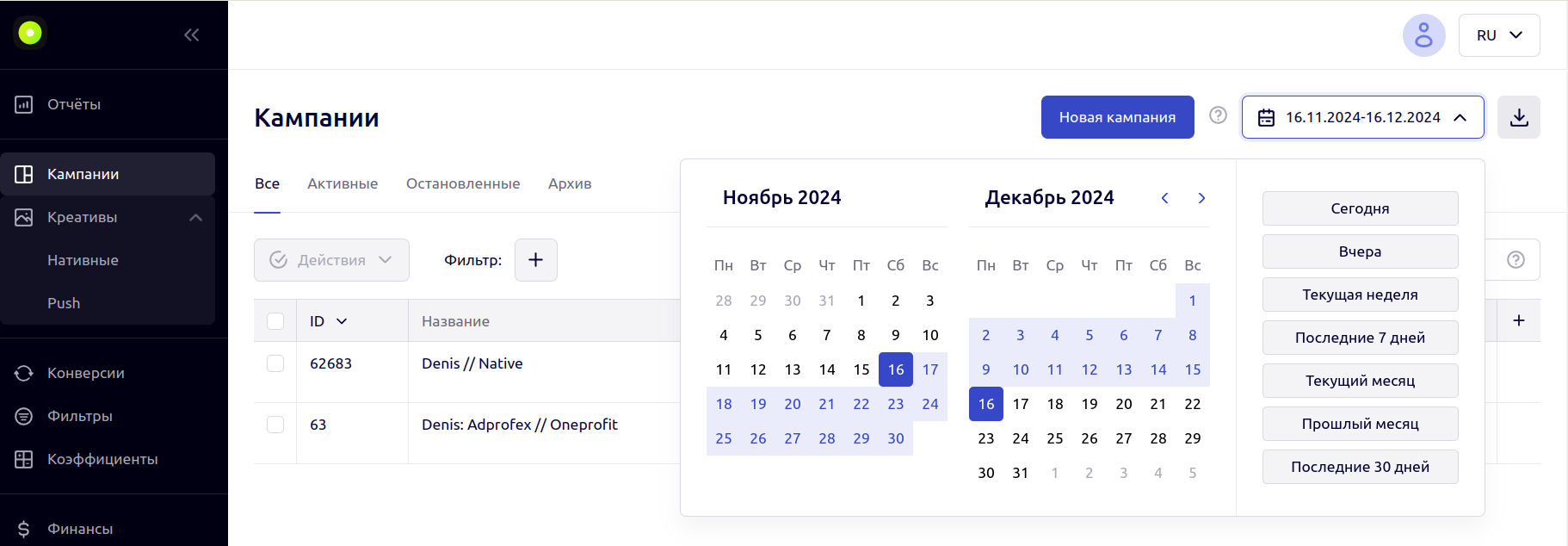
Действия с кампаниями:
Используйте меню “Действия” для группового управления рекламными кампаниями:Запуск,
Остановка,
Архивирование.