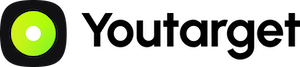Лимиты
Лимиты позволяют эффективно управлять рекламными кампаниями, задавая ограничения по расходам, показам, кликам и другим параметрам. Это помогает автоматизировать контроль расходов, сохраняя кампанию в рамках заданного бюджета и заданного времени.
Доступные лимиты
Период запуска
Описание: Определяет временной интервал, в течение которого кампания будет активна.
Пример настройки: Кампания начнётся 1 января и завершится 31 января. После окончания указанного периода показы будут автоматически остановлены.
Бюджет
Описание: Задаёт общий лимит расходов на кампанию или креатив.
Доступные параметры:
Общий бюджет: Максимальная сумма, которую вы готовы потратить за весь период кампании.
Ежедневный лимит: Расходы за один день не превысят указанное значение.
Количество кликов
Описание: Ограничивает количество кликов по объявлениям в рамках кампании или креативов.
Доступные параметры:
Общее количество кликов: Устанавливает максимально допустимое число кликов за весь период.
Дневное ограничение кликов: Позволяет задать лимит на каждый день.
Количество показов
Описание: Задаёт предел для числа показов рекламы в рамках кампании или отдельного креатива.
Доступные параметры:
Общее количество показов: Максимальное число показов за весь период.
Дневное ограничение показов: Устанавливает лимит на день.
Ограничение частоты на пользователя
Описание: Устанавливает максимальное количество показов одному пользователю за определённый период.
Доступные параметры:
Количество показов на пользователя в минуты или часы.
Планировщик
Описание: Позволяет задавать временные интервалы для показа рекламы в течение дня.
Пример настройки: Реклама будет показываться только с 9:00 до 18:00 по будням.
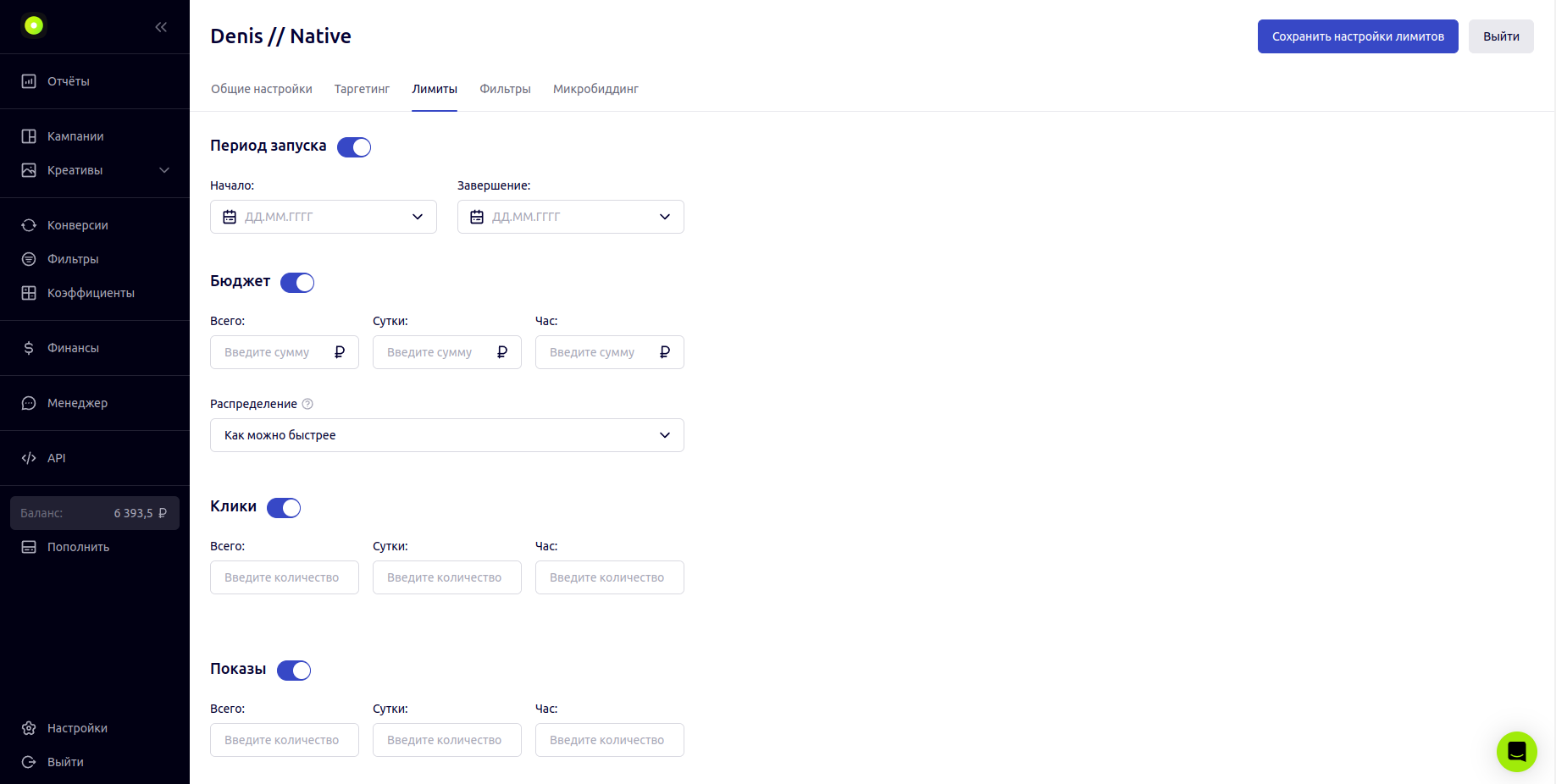
Как настроить лимиты?
Перейдите в настройки кампании или креатива
В интерфейсе кампании откройте вкладку “Лимиты”.Выберите нужные параметры
Установите общий лимит бюджета или лимиты по кликам и показам.
Для кампаний: настройте ограничение частоты на пользователя или задайте временные интервалы через планировщик.
Сохраните изменения
После завершения настройки нажмите кнопку “Сохранить”, чтобы применить ограничения.
Преимущества настройки лимитов
Удобство: Не нужно вручную контролировать расходы и останавливать показы.
Контроль бюджета: Кампании остаются в рамках запланированных затрат.
Гибкость: Возможность точной настройки показов по времени, аудитории и бюджету.
Лимиты — это мощный инструмент для управления рекламными кампаниями, который помогает оптимизировать их работу и предотвращать перерасход средств.